Garmin watches are some of the most popular fitness trackers on the market in the world, and for good reason.
They offer a wide range of features, including GPS tracking, heart rate monitoring, and sleep tracking. Plus, they’re durable and water-resistance , making them ideal for any workout.
f you have a Garmin watch and an iPhone, you can pair the two devices to get the most out of your fitness tracker. Once your watch is paired with your iPhone, you can sync your data, receive notifications, and many more.
So if you interested in the topic How to Connect Your Garmin Watch to Your iPhone, then this Blog post is specially for you.
Things to Keep in Mind Before Connecting Garmin Watch with iPhone
Here are some additional things to keep in mind before connecting your Garmin watch with your iPhone:
- Make sure that your Garmin watch is compatible with your iPhone: You can check the compatibility list on Garmin’s website.
- Make sure that your Garmin watch and your iPhone are within proximity of each other.
- Make sure that your Garmin watch and your iPhone have Bluetooth turned on.
- If you’re still having trouble, consult your watch’s owner’s manual or contact Garmin support for help.
- If you’re having trouble pairing your watch, try restarting both your watch and your iPhone simuntenously.
You can also read this article How to Turn off Fitbit Inspire 2
How To Connect Your Garmin Watch To Your Iphone
Step-1: Install Garmin Connect App
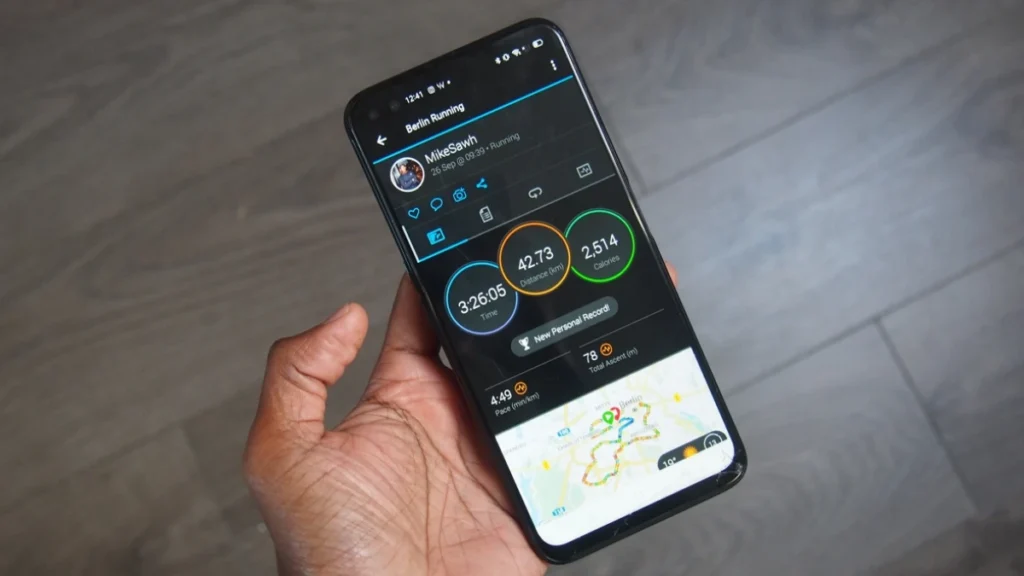
Before you can start connecting your Garmin watch to your iPhone, the first step is to install the Garmin Connect app.
Open the App Store and Play Store on your iPhone and smartphone, search for “Garmin Connect,” and tap the “Download” button next to the app. Wait for the installation to complete, and the Garmin Connect app will be ready to use.
You will be requested to sign up for a Garmin Connect account as soon as the app is launched. Give the details required to create your account, including your name, email address, and password.
To take full advantage of your Garmin watch’s features and functionality, you must register for a Garmin Connect account.
Step:2- Turn on Bluetooth on your iPhone
The next step is turn on Bluetooth on your phone and iPhone. To do this, go to your iPhone’s Settings app, select Bluetooth, and toggle the switch to turn on.
Step 3: Pairing Garmin Watch with iPhone
To connect your Garmin watch to your iPhone, you need to put in pairing mode. Depending on the model of your Garmin watch, different steps may be required to put it in pairing mode.
For the majority of models, the fundamental procedure is the same. Your Garmin watch’s button should be pressed and held down until the pairing screen appears.
Step 4: Set up Garmin Connect on Your iPhone
You may set up the Garmin Connect app on your iPhone to track your fitness data after pairing your Garmin watch with your iPhone.
You can monitor your fitness stats and progress on your phone thanks to the app’s automatic data sync between your watch and iPhone.
Step 5: Change the Settings on Your Garmin Watch
Now that your Garmin watch is connected to your iPhone, you can change the settings on your watch to settings your requirements.
You may personalize your watch face, establish fitness objectives, and monitor your advancement with the Garmin Connect app. Additionally, you can add more widgets and apps to your watch to increase its functionality.
ALSO READ:- Is the Fitbit Charge 6 waterproof?
If you have any problem then follow this video:-
What are the benefits of connecting a Garmin watch to an iPhone?
Connecting a Garmin watch to an iPhone offers a number of benefits, including:
Sync your fitness data: When you connect your Garmin watch to your iPhone, you can sync your fitness data with the Garmin Connect app. This allows you to view your progress over time, track your goals, and compete with friends.
Control your iPhone’s music player: You can use your Garmin watch to control your iPhone’s music player. This allows you to skip tracks, pause and play music, and adjust the volume.
Find your phone: If you lose your phone, you can use your Garmin watch to find it perfectly. This feature uses Bluetooth to locate your phone and play a loud sound.
Receive notifications: You can receive notifications from your iPhone on your Garmin watch, such as text messages, calls, calendar reminders, and emails.
Troubleshooting
Here are some troubleshooting tips for connecting your Garmin watch to your iPhone:
- Make sure that your iPhone’s Bluetooth is turned on: You can do this by going to Settings > Bluetooth and toggling on the Bluetooth switch.
- Try restarting both your watch and your iPhone. This can often fix minor software glitches.
- Contact Garmin support:- If you’ve tried all of the above steps and you’re still having trouble connecting your watch, contact Garmin support for further assistance.
- Check for updates. There may be a software update available for your watch or your iPhone that can fix the connectivity issue. To check for updates on your watch, connect it to a computer using Garmin Express. To check for updates on your iPhone, go to Settings > General > Software Update.
You can also read this article for your smartwatch knowledge How to Set Time in Noise Colorfit Pro 2 Smartwatch- Full Guide
Can I connect my Garmin watch to my iPhone without the Garmin Connect app?
A: No, you cannot connect your Garmin watch to your iPhone without the Garmin Connect app. The Garmin Connect app is required to pair your Garmin watch to your iPhone and to use the connected features on your watch accordingly.
What should I do if I change my iPhone?
If you change your iPhone, you will need to pair your Garmin watch to your new iPhone using the Garmin Connect app. To do this, follow the steps above.
What should I do if I sell my Garmin watch?
If you sell your Garmin watch, you should unpair it from your iPhone and reset it to factory defaults. This will erase all of your data from the watch and make it ready for the new owner to pair with their iPhone.
Where can I learn more about my Garmin watch?
You can learn more about your Garmin watch by reading the owner’s manual or visiting the Garmin website. The Garmin website has a wealth of information about Garmin watches, including support articles, how-to videos, and FAQs.
Conclusion
Connecting your Garmin watch to your iPhone is a great way to get the most out of your device. By following the above steps in this guide, you can earn.
