If you’re new to Fitbit, or if you recently traveled to a different time zone in the world, you may be wondering how to change the time on your Fitbit Ace 2. Luckily, it’s a very simple process that can be done in just a few minutes.
In this blog post we will properly described on the topic How to Change Time on Fitbit Ace 2 , So read this blog post carefully.
Why might you need to change the time on your Fitbit Ace 2
There are a few reasons why you might need to change the time on your Fitbit Ace 2:
You traveled to a different time zone: If you travel to a different time zone, you’ll need to change the time on your Fitbit Ace 2 so that it accurately reflects the local time.
Daylight Saving Time changed: When Daylight Saving Time changes, you’ll need to change the time on your Fitbit Ace 2 accordingly.
Your Fitbit Ace 2 is not showing the correct time: If you notice that your Fitbit Ace 2 is showing the wrong time, you can try syncing it with the Fitbit app to see if that fixes the issue. If it doesn’t, you may need to manually change the time according to you.
You can also read this article How to Reset Garmin Vivosmart 3
How to change the time on your Fitbit Ace 2
Step-by-step instructions with screenshots:
- Open the Fitbit app on your phone.
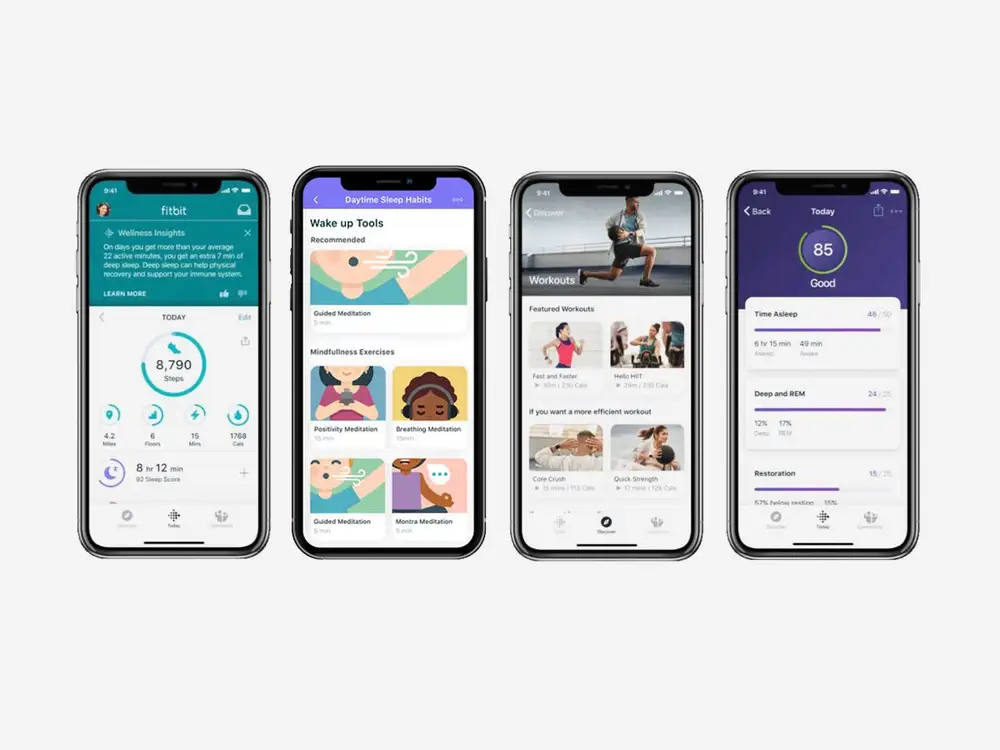
- Tap the Today tab at the bottom of the screen.
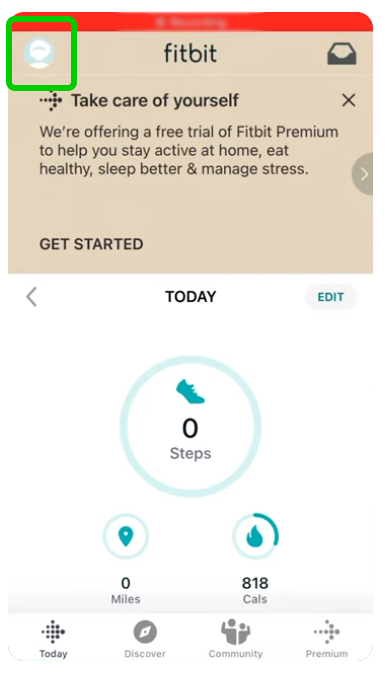
2. Tap your profile picture in the top left corner.
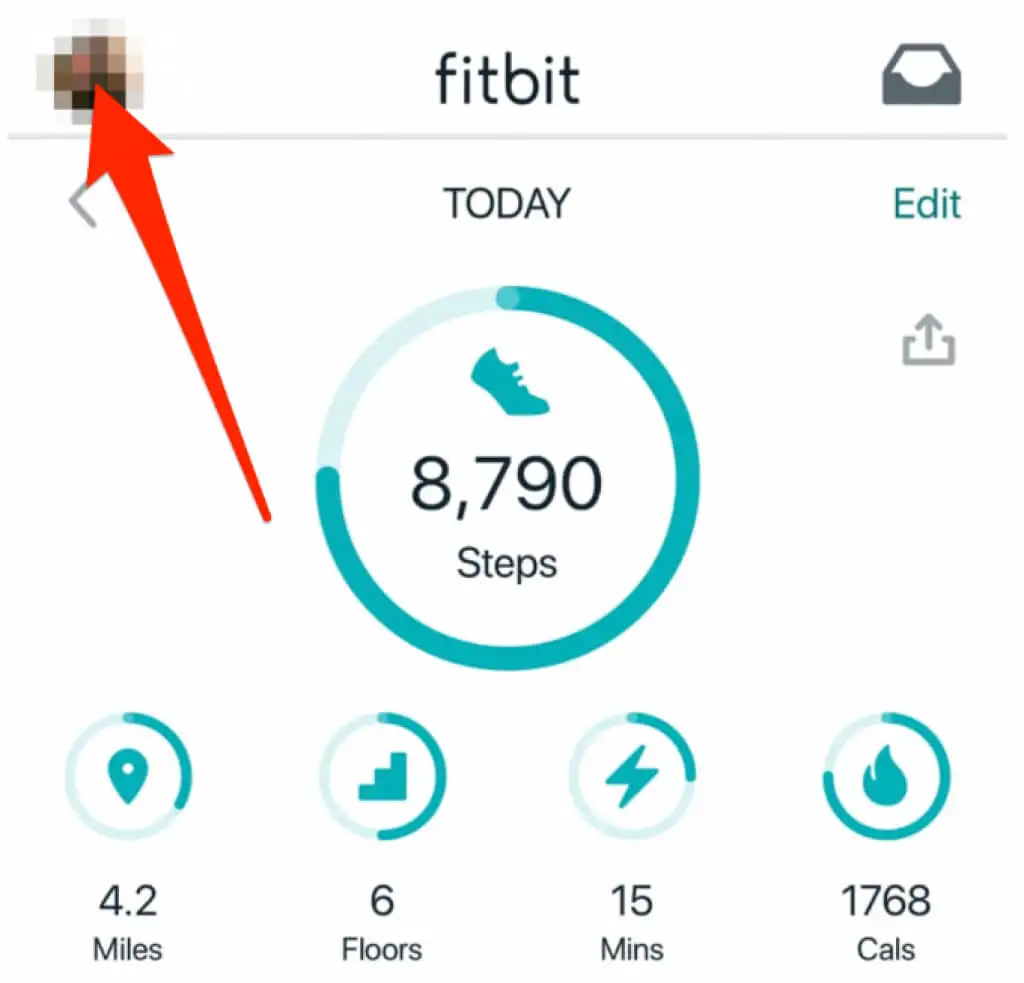
3. Tap Settings.
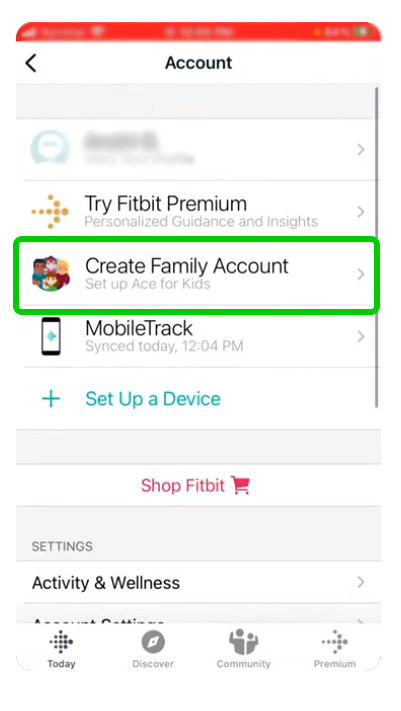
- Tap App Settings.
- After that Tap Clock Display Time.
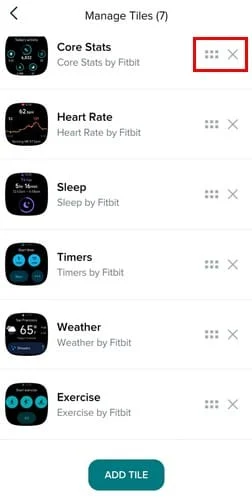
- Choose between 12-hour and 24-hour time according to you.
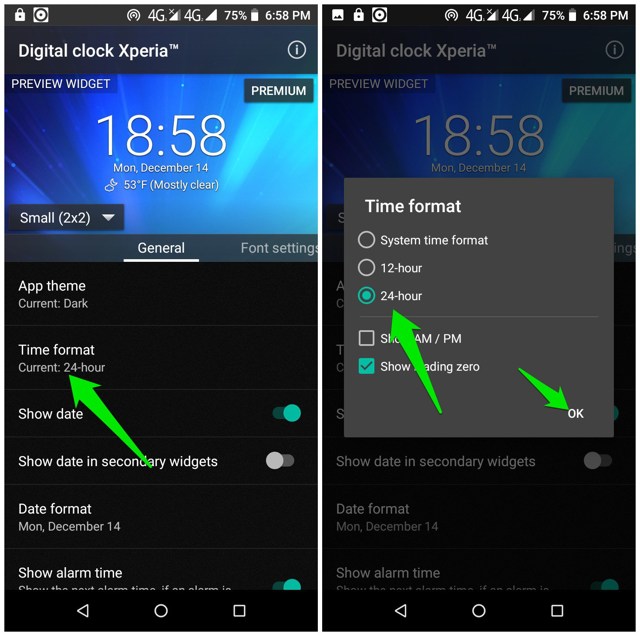
- Tap Sync to save your changes.
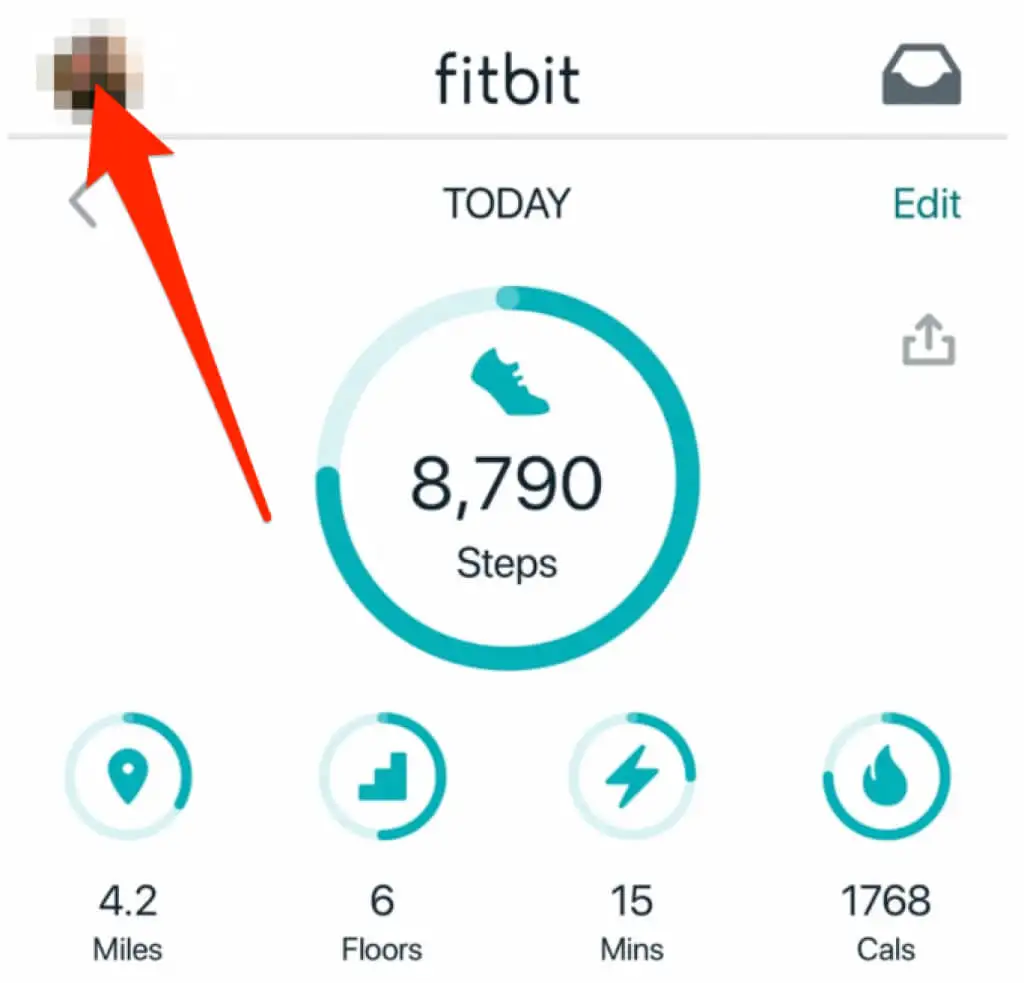
Once you have synced your Fitbit Ace 2, the new time should be reflected on your device.
Benefits of changing the time on your Fitbit Ace 2?
There are several benefits to changing the time on your Fitbit Ace 2:
Easier to use: If your Fitbit Ace 2 is showing the wrong time, it can be confusing and difficult to use. For example, you may not be able to accurately track your workouts or set alarms.
More reliable: A Fitbit Ace 2 that is showing the wrong time may be more likely to experience other problems, such as battery drain or syncing issues. Changing the time can help to troubleshoot and fix these problems.
Improved mood and energy levels: Getting enough sleep and having a regular sleep schedule can improve your mood and energy levels throughout the day.
Accurate activity and sleep tracking: If the time on your Fitbit Ace 2 is wrong, your activity and sleep data will not be accurate. This can make it difficult to track your progress and set goals.
READ ALSO:- How to Turn Off Gizmo Watch
READ ALSO:- How to reset your Garmin Vivoactive HR
READ ALSO:- How To Change Time on Fitbit Versa 2
Who should read this blog post
This blog post should be read by anyone who owns a Fitbit Ace 2, including parents of children who use the device. It is also relevant for anyone who is considering buying a Fitbit Ace 2.
If any doubt then you can follow this video
How do I change the time on my Fitbit Ace 2?
You cannot manually change the time on your Fitbit Ace 2. Instead, the time on your Fitbit Ace 2 will be set automatically when you sync it with your smartphone or tablet.
How do I turn off the alarm on my Fitbit Ace 2?
To turn off the alarm on your Fitbit Ace 2, hold down the side button on your Fitbit Ace 2 until the alarm stops.
How do I change the battery on my Fitbit Ace 2?
The battery on your Fitbit Ace 2 is non-replaceable. If your Fitbit Ace 2 battery is dead, you will need to contact Fitbit for a replacement.
Can I set a custom time zone on my Fitbit Ace 2?
No, you cannot set a custom time zone on your Fitbit Ace 2. The time zone on your Fitbit Ace 2 will be set automatically when you sync it with your smartphone or tablet.
Conclusion
Changing the time on your Fitbit Ace 2 is a simple process that can help you to get the most out of your device. By making sure that the time is accurate, you can ensure that your activity and sleep data is accurate, which can help you to track your progress and set goals
